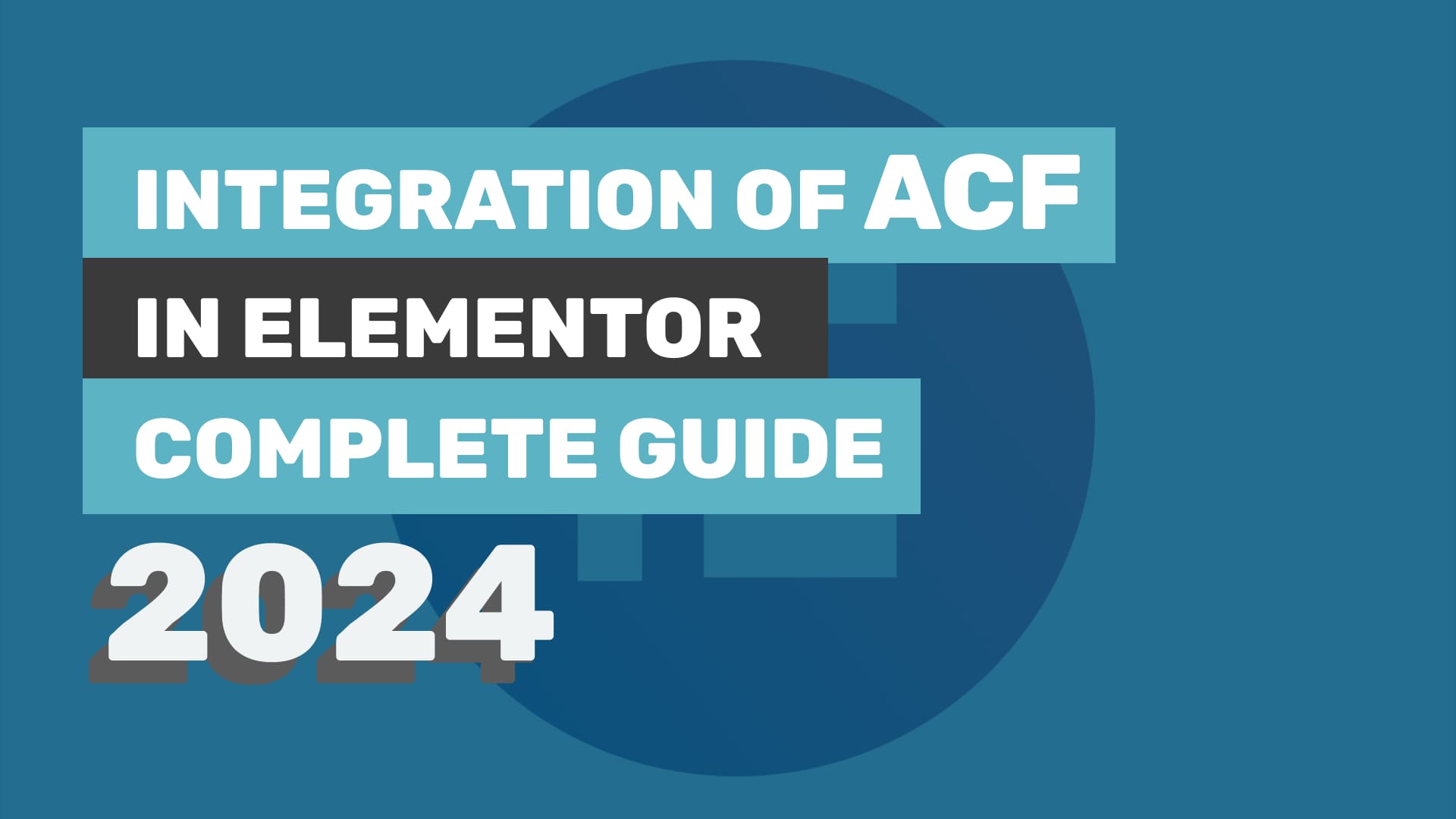Are you ready to take your WordPress content creation to the next level? Look no further than the dynamic duo of ACF (Advanced Custom Fields) and Elementor! This powerful combination unlocks a world of possibilities, empowering you to craft unique, flexible, and engaging content that truly stands out.
In this comprehensive guide, we’ll delve deep into the world of ACF and Elementor, showing you exactly how to harness their combined potential in 2024. Whether you’re a seasoned WordPress developer or just starting out, we’ll guide you through every step, from setting up the environment to creating stunning layouts and displaying dynamic content using ACF fields.
What is ACF (Advanced Custom Field)
Advanced Custom Fields (ACF) is a powerful WordPress plugin that allows users to add custom fields to their content types. It provides an intuitive interface for defining custom fields such as text inputs, checkboxes, image uploads, and more, and seamlessly integrates them into WordPress websites. ACF enhances the flexibility of WordPress by enabling users to tailor their content structures according to specific needs without writing custom code. Whether creating custom post types, pages, or even user profiles, ACF empowers users to create highly customized and structured content effortlessly. This plugin is widely used by developers, designers, and content creators alike, making it an essential tool for building dynamic and personalized websites with WordPress.
What are Field Groups and Fields in ACF
Field Groups: Field Groups are containers that hold a collection of fields. These groups allow you to organize and manage sets of related fields that you want to associate with a particular post type, page template, or any other content entity in WordPress. Field Groups can be thought of as blueprints for organizing and structuring the data within your WordPress site. They provide a way to group together fields that are relevant to each other, making it easier to manage and maintain your custom data structures. The below picture shows ACF Field Groups:

Fields: Fields are the individual data entry points within a Field Group. They represent the specific types of data that you want to capture or display on your WordPress site. ACF offers a wide range of field types to cater to different data needs, including text inputs, checkboxes, radio buttons, select dropdowns, image uploads, file uploads, and more. Each field type has its own set of settings and options that allow you to customize its behavior and appearance according to your requirements.

Advanced Custom Fields (ACF) offers a wide variety of field types to cater to different data input and display requirements. Here’s a list of some common field types available in ACF:
- Text: Allows users to input single-line text.
- Textarea: Enables users to input multi-line text.
- Number: Accepts numerical input.
- Email: Validates and accepts email addresses.
- URL: Validates and accepts URLs.
- Password: Allows users to input passwords (masked).
- Image: Enables users to upload images.
- File: Allows users to upload files.
- WYSIWYG Editor: Provides a rich text editor for formatting content.
- Select: Provides a dropdown menu for selecting options.
- Checkbox: Allows users to select one or more options from checkboxes.
- Radio Button: Provides a list of options as radio buttons for selection.
- True/False: Offers a toggle switch for boolean values.
- Date Picker: Allows users to select dates from a calendar.
- Time Picker: Enables users to select times from a dropdown.
- DateTime Picker: Combines date and time selection in a single field.
- Color Picker: Provides a color selection interface.
- Page Link: Allows users to select a page from a list of available pages.
- Post Object: Enables users to select posts from a list of available posts.
- Relationship: Allows users to establish relationships between posts.
- Taxonomy: Provides a dropdown for selecting terms from a specified taxonomy.
- User: Allows users to select a WordPress user.
- Google Maps: Integrates Google Maps for location selection.
- oEmbed: Allows embedding content from supported websites.
- Accordion: Groups fields within an accordion-style interface for the organization.
These are just some of the field types available in ACF. Each field type comes with its own set of settings and options to customize its behavior and appearance according to your specific requirements.
What is Elementor and its Dynamic Tags?
Imagine building beautiful, responsive websites without touching a line of code. That’s the magic of Elementor, a visual page builder plugin for WordPress that empowers you to craft stunning layouts through an intuitive drag-and-drop interface. But Elementor’s superpowers don’t stop there. Enter Dynamic Tags: your key to unlocking truly dynamic and personalized content.
Think of Dynamic Tags as smart placeholders. Instead of static text or images, you can insert snippets of information that automatically adapt based on the context of your page or user. It’s like having a tiny chameleon living within each Elementor widget, ready to transform its content depending on the environment. As shown in the Below picture:

Here’s what Dynamic Tags can do:
- Display the current post title, author name, or publish date directly within your content.
- Showcase different images or text based on the category or tag of the page.
- Personalize greetings and messages by pulling in the user’s name or location.
- Create dynamic product listings with prices, descriptions, and images pulled from your eCommerce plugin.
And that’s just the tip of the iceberg! With numerous built-in tags and the ability to integrate with other plugins, the possibilities are endless. Elementor Pro further expands your dynamic arsenal, allowing you to pull data from custom fields, use shortcodes, and even display content from external APIs.
Benefits of Using ACF & Elementor Together!
Combining Advanced Custom Fields (ACF) with Elementor offers several benefits for us WordPress creators:
- Enhanced Flexibility: ACF allows us to add custom fields to posts and pages, seamlessly integrated with Elementor’s design.
- Streamlined Management: ACF simplifies content management by visually integrating custom fields with Elementor’s layout design.
- Dynamic Content: Elementor’s Dynamic Tags feature lets us insert dynamic content from WordPress, easily incorporating ACF’s custom fields.
- Design Control: Elementor provides extensive design control, enhanced further by ACF’s custom fields for dynamic and personalized layouts.
- Efficient Workflow: ACF and Elementor together streamline the development process, facilitating collaboration between developers and designers.
- Scalability: Both ACF and Elementor are scalable solutions, accommodating the needs of websites of all sizes with customizable data structures and layouts.
Steps to Integrate ACF in Elementor
Step 1: Create a Single Post using Elementor
Navigate to the page/post you want to use ACF fields on with Elementor. As shown in picture Below :

Step 2: Add a widget to your layout
Choose the widget you want to display the ACF data in. Text, Heading, Image, etc., will all work. As shown below picture, I have used 4 “text widgets” and “2 button widgets”

Step 3: Access Dynamic Tags
Click the dynamic content icon (gear icon) within the widget settings. (Note : You need to Install Elementor Pro to use this feature or Download Pro Elements for Free)

Step 4: Select ACF Fields
From the Dynamic Tags list, choose “ACF Field”. (Note : You need to Install ACF plugin first and Create Field Group)
Step 5: Choose Your Field
In the “Key” field, start typing the name of your desired ACF field. A dropdown will appear with available options.

Step 6: Save and Preview
Save your changes and preview your page/post to see the ACF data dynamically populated.
Watch the Complete Tutorial On Youtube
Remember:
- Ensure your ACF field is active and assigned to the appropriate post type.
- Check for typos in the “Key” field.
- Deactivate other plugins temporarily to rule out conflicts.
Resources:
- Elementor ACF Guide: https://elementor.com/help/elementor-acf/
- ACF Documentation: https://www.advancedcustomfields.com/
Conclusion
Remember the days of limited content creation in WordPress? With the potent duo of ACF (Advanced Custom Fields) and Elementor, those days are gone! By following these simple steps, you’ve unlocked a world of dynamic possibilities:
- Craft unique content structures: ACF empowers you to define custom fields, breaking free from restrictive templates and building content that perfectly matches your vision.
- Design with dynamic data: Infuse your stunning Elementor layouts with ACF data using Dynamic Tags. Display different content based on context, personalized greetings, and create dynamic product listings – all without code!
- Streamline collaboration: ACF’s user-friendly interface and Elementor’s visual nature make content creation and collaboration a breeze.
- Expand your horizons: Elementor Pro unlocks even more dynamic power, allowing you to integrate with external APIs and push the boundaries of what’s possible.
Remember, this is just the beginning. As you explore further, you’ll discover endless ways to leverage ACF and Elementor to craft truly unique, engaging, and dynamic WordPress experiences. So, go forth, content creators, and unleash your creative potential!
Author:
Greetings, I’m Yogesh Neware, the Owner and CEO of webcrowd.co.in. With over five years of hands-on experience, I specialize in crafting and designing innovative websites on the WordPress platform, also have good knowledge of WordPress CMS. Additionally, my expertise extends to motion graphics and UI/UX designing, ensuring holistic and engaging digital experiences for users.